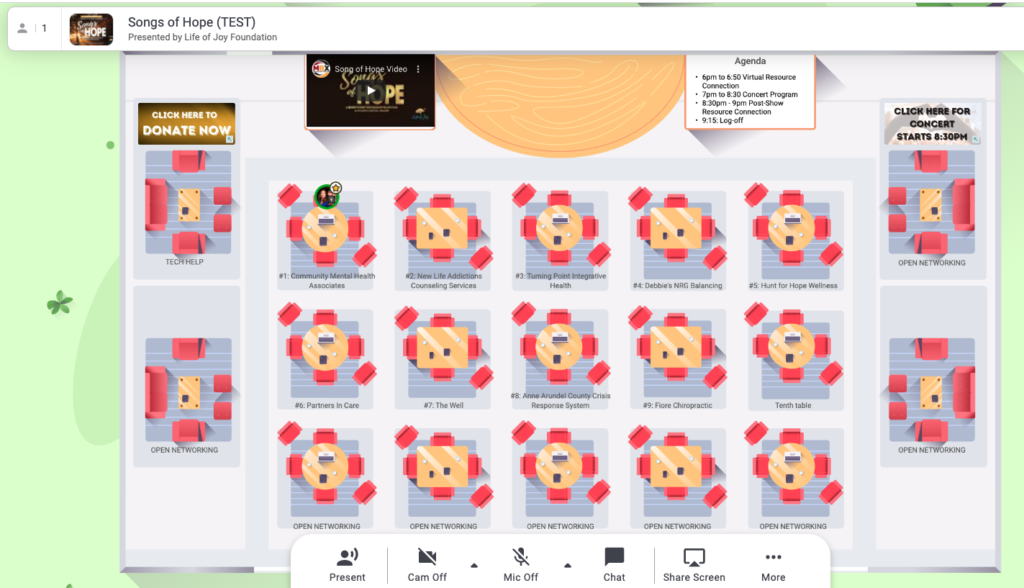Virtual Resource Center Help Page
Thank you again for serving as a resource vendor for our Songs of Hope 2020 event! Please review all of the information and videos below to prepare for your role.
If you haven’t yet, be sure to create your Remo account to set up your profile/business card prior to the event.
SATURDAY, November 14, 2020
6:00-7:00 pm ET Pre-Concert Session (log in for table assignments at 5:45)
8:30-9:00 pm ET Post-Concert Session (log back in at 8:25)
The night of the event go to https://live.remo.co/e/songs-of-hope-1 and click the Join The Event button to access the vendor floor. Do NOT click the Speaker Login button, that is for Emcees only.
As noted during registration, you or your representative must be available to run your virtual table during the pre-concert session of our Resource Connection. However, to capture attendees who may not be able or comfortable to make the earlier session, please do return after the concert program if you’re able.
In between the Resource Connection sessions, we encourage you to join us for the concert program from 7:00-8:30PM. Look for an email a few days beforehand for how to tune in and further engage! We will also add the link to the concert/event page in the Remo platform for ease of transitioning.
If you need immediate support, reach out to blaney@nextforsuccess.com, craig@yourguy4tech.com or alison@lifeofjoyfoundation.org.
REMO SYSTEM CHECK
The Virtual Resource Connections uses Remo.co for the virtual space. They have a systems check page that allows you to test the following:
-
-
- Network Connection
- System and Browser
- Camera/Mic/Speaker
-
Go to https://remo.co/mic-cam-test/ to test your system
Useful Links:
VIRTUAL RESOURCE CENTER FLOOR + MAP
The Virtual Resource Connections floor and map allow everyone to move from table to table by double clicking on any table.
If a table you want to get to is blocked by an onscreen object you can slide the map left/right/up/down by left clicking on an open space.
Holding the button down – drag the floor map to the left or right as you want.
You can make the map larger or smaller by using a scrolling button on your mouse if it has one.